Welcome to Sleazy Fork, a site for adult user scripts.
What are user scripts?
User scripts put you in control of your browsing experience. Once installed, they automatically make the sites you visit better by adding features, making them easier to use, or taking out the annoying bits. The user scripts on Sleazy Fork were written by other users and posted to share with the world. They're free to install and easy to use.
Step 1: install a user script manager
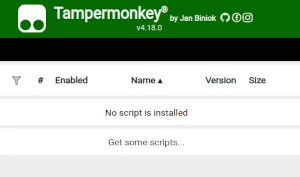
To use user scripts you need to first install a user script manager. Which user script manager you can use depends on which browser you use.
Desktop Mobile (Android) Mobile (iOS)
- Chrome: Tampermonkey
- Firefox: Greasemonkey, Tampermonkey, or Violentmonkey
- Safari: Tampermonkey or Userscripts
- Microsoft Edge: Tampermonkey
- Opera: Tampermonkey or Violentmonkey
- Maxthon: Violentmonkey
- AdGuard: (no additional software required)
- Firefox: Greasemonkey, Tampermonkey, or Violentmonkey
- Microsoft Edge: Tampermonkey
- Maxthon: Violentmonkey
- Dolphin: Tampermonkey
- UC: Tampermonkey
- XBrowser
- Safari: Tampermonkey or Userscripts
- Gear: (no additional software required)
Step 2: install a user script
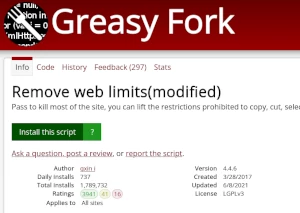
Browse this site to find a user script you want to try. Here is a sample of the most popular scripts:
- 草榴小助手 - 提供“加亮今日帖子”、“移除viidii跳转”、“图片自动缩放”、“种子链接转磁力链”、“预览整页图片”、“游客站内搜索”、“返回顶部”等功能!
- ڤیدیۆی کۆکردنەوەی باکئەپی وەجبەی میسڤ - فایلە وێنەییەکان و زانیاری ڤیدیۆیی لە پەیجی ئێستای Missav وەربگرە، و فایلە وێب پەڕەی دابەزێنراوەکە دابین بکە دوای تێکەڵکردنی ئەنجامەکان.
- پیشەسازی تایبەتمەندیەکانەوەی تویتەر (X)، تیكتۆك - اسکریپتەکە تەنها تایبەتمەندیەکانەی تیوتر (X) و تیکتۆکەکان پەسەند دەکات وەکوو فۆرماتی ڕووداو، داگرتنی وێنە و ڤیدیۆ و زۆرتر بۆ تیوتر (X) و داگرتنی ڤیدیۆ بۆ تیکتۆک. ئەم پڕۆگرامە بە شێوەیەکی پەیوەندیدار و نوێ دەبێت، بۆیە دەتوانیت بە بەرەوپێش کارەکە بە بەرەوپێش بەکاربەریت.
- تازە تەمەنی 18 ساڵ بووە - بەو پێیەی تازە تەمەنم لە ١٨ ساڵدا بووە، دەتوانم سەیری ناوەڕۆکی گەورەساڵان بکەم
- Escort Directory Video Search v7.1 - Side panel video browser with full profile
Once you've found a user script, click the green install button on the user script's page, and your user script manager will ask you to confirm the install.
Step 3: use the user script
Go to the site the user script affects. It should automatically do its thing. After trying out the user script for a while, go back to where you installed the user script and leave some feedback for the user script's author.
