Pixiv | Danbooru | Rule34. Download artworks with one click. Batch download artworks or download by tags. Convert ugoira formats: Gif | Apng | Webp | Webm | MP4. Customize image file name, save path. Save / export download history.
As of

请先阅读以下说明!
【这个脚本可以做什么】
【使用前】
【我的浏览器能用吗】
Tampermonkey
Chrome: ✔
Edge: ✔
Firefox: ⚠️ 不支持使用 FileSystemAccess API, 其他功能可用
Violentmonkey
Chrome: ⚠️ 不支持使用“浏览器 API”保存到画师文件夹,其他功能可用
Edge: ⚠️ 不支持使用“浏览器 API”保存到画师文件夹,其他功能可用
Firefox: ⚠️ 不支持保存到画师文件夹,不支持使用 FileSystemAccess API,其他功能可用
其他请自行测试 : )
【使用方法】
ctrl + q)。

点击多图预览各图片右上角下载按钮可单独下载该图片。
画师主页,点击画师介绍右下方按钮批量下载画师作品。
已关注用户的新作页,可批量下载关注画师的作品。
点击画师主页“作品”标题下方标签右侧下载按钮可下载含该标签的作品。
点击 pixiv 各页面图片左下角的下载图标可下载对应原图,支持搜索,动态,发现,排行榜等页面。
下载成功后下载图标会变为绿色的 √,仅作为下载记录提示,不影响下载功能,点击图标仍然会重复下载。
设置:点击浏览器右上方 tampermonkey 扩展图标召出设置面板,点击“设置”。
使用【浏览器 API】和使用【FileSystemAccess API】的区别
浏览器 API:
FileSystemAccess API:
如果你觉得这个脚本有帮助到你,欢迎扫一扫微信赞赏码,赞助我一瓶可口可乐(没有瞧不起百事可乐的意思 ^_^)。
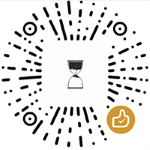
使用愉快!